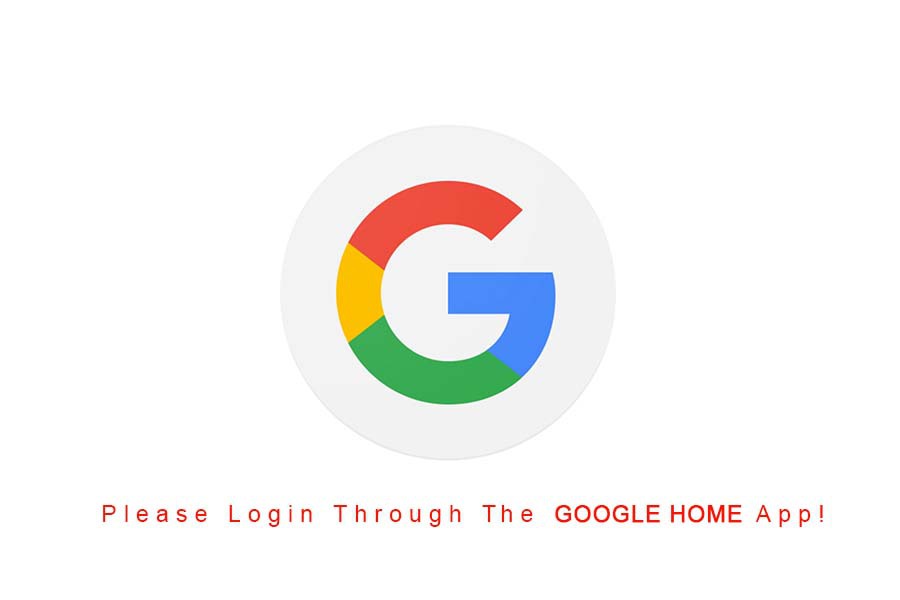Upon going through several question forums, we observed many tickets created against the issues faced by users while using the Google Home app.
For example, users stated that while they were using their smart devices, they received an error response saying, “Please login through the Google Home app.”
Different users have different experiences while using various smart devices. However, if you are facing similar issues, this article will be very useful to you.
In this article, we have listed different reasons and solutions for you to troubleshoot your problems.
1. Remove and Add Devices Again
Often users see that there are no issues with using the mobile app. Instead, they face the problem when they attempt to use some smart device linked to their Google Home app. In such a case, we suggest you remove all the devices listed in the Google Home app.
To do so, you need to access the Google Home app. Next, you need to locate the device you have been experiencing issues with.
Now, click on the settings icon, and there you will see the ‘remove the device’ option. Click on it to remove the device. You can add the device again after it has been removed. Then, all you need to do is select the ‘+’ icon and set up the device successfully.
2. Restart your Hub
This step is the most common fix to the problem when you see a response “please login through the Google Home app.”
In addition, you can try restarting the hub if you are experiencing some bugs causing the smart devices to malfunction.
Restarting or rebooting will certainly let you refresh and will remove any log issues with your smart devices.
Moreover, we suggest you wait for about 3-5 minutes after you turn off the hub and then try to start it again.
3. Try Checking and Updating Firmware of the Device
Updating firmware problems have also been one of the common reasons for several issues that the users face.
According to some users, they started seeing these issues from the moment they updated the firmware.
If you, too, are experiencing the same problems, we suggest you check the firmware version on your device.
Your device is likely awaiting an update which is causing the device to act up. It can also be possible that your device has installed malfunctioning firmware in it.
4. Create a New Account
The next thing you can do is create a new account for your Google Home app, letting you get rid of the issues you are having with the app.
You might be facing this issue because your Google Home app account is facing some bugs.
If such is the case, then creating a new account will certainly help you solve the issue you are facing. Although, you will have to go through the entire procedure again while creating a new account.
5. Contact Customer Support Team
If none of the methods listed above work towards solving your issues, we suggest you try reaching out to the customer support team and explaining the problems you are facing.
They will certainly understand the situation better and provide you with appropriate troubleshooting methods to avoid the issues you are facing.