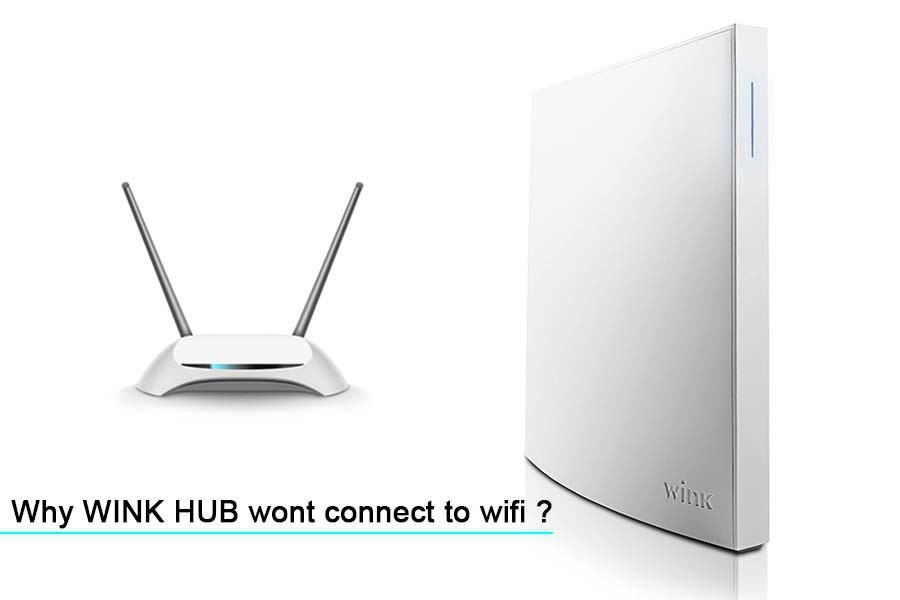Going through several consumer grievance forums, we have noted that many users have reported complaints against their Wink Hub.
The users have mentioned that even after following all the manual instructions, they can still not connect the Wink Hub to their Wi-Fi network.
Further users also stated that the Wink Hub keeps blinking yellow, and then a deeper light in the color yellow blinks, which stays for a while.
Then, the same light, after a while, turns purple and starts blinking. Users have tried resetting their Wink Hub multiple times, but it did not get any better.
The Wink Hub malfunctioning has led users to be completely confused and concerned about their investment in such a popular device. If you have been facing a similar issue with your Wink Hub, then this article is the ultimate guide for you.
We have gathered together a bunch of possible reasons for why your Wink hub won’t connect to Wi-Fi, along with some helpful ways to troubleshoot the same.
These simple steps will certainly help you fix your issues with your Wink Hub.
1. Try Checking the Credentials
Entering incorrect credentials multiple times to connect their Wink Hub to the Wi-Fi network is one of the most common yet major reasons for such a failure. To avoid this, you should ensure that the SSID and password you entered into the router to connect are correct.
In addition, we are aware that passwords are case sensitive, so you need to make sure that you enter the right upper or lower case in your password, or your Wink hub won’t connect to the Wi-Fi network.
It is noteworthy that no special characters are used while entering the credentials for your Wi-Fi connection.
Find the settings of your router and reset the credentials to easy alphanumeric. Once you do this, it might solve the issue for you.
2. Check for your Channel Bandwidth
A lot of smart devices need a 2.4 GHz network to connect properly without any interruptions.
In case you have a Wi-Fi connection that is broadcasting a 5.0 GHz channel, that means the reason why you are unable to connect the Wink Hub with your Wi-Fi network is the same. To fix this, all you need to do is change the 5.0 GHz bandwidth to 2.4 GHz.
For this, you need to connect your smartphone to your router and then open the browser. Next, navigate to the admin control panel and then type the admin credentials.
After this, you need to locate the advanced wireless settings from the control panel and click on the channel bandwidth option.
You can now easily change the channel bandwidth from 5.0 GHz to 2.4 GHz from there. Now apply the settings and then reboot the router. Finally, you can try to connect the Wink Hub to Wi-Fi again.
3. Try Changing the SSID
Many latest Wi-Fi routers come with a dual bandwidth attribute. This means that they will broadcast the 2.4 GHz as well as 5.0 GHz.
Needless to mention that even after broadcasting the 2.4 GHz network, your Wink hub can still experience complexity while connecting to the Wi-Fi network.
To fix this particular issue, you need to use a different SSID for your 2.4GHz network. Doing so will get your Wink Hub to differentiate between the two different bandwidths easily, and you will not face any connection glitches any further.
Secondly, you can use the mobile hotspot to get the hub to connect with the 2.4 GHz network. For doing this, you should turn the power on the router off and then open the mobile hotspot.
Now, change the name of the hotspot and its password to the same as the credentials of the Wi-Fi router.
You must ensure that the mobile hotspot is broadcasting 2.4 GHz bandwidth. Once the hub is successfully connected to the hotspot, you can turn it off.
After the hotspot is off, you can power the router up again. The hub will connect to the 2.4 GHz bandwidth channel without any interruptions.
4. Connect to a Different Network
If you have changed the credentials of your Wi-Fi or its network name much recently, then the Wink Hub will not connect to the Wi-Fi network automatically.
Instead, you will have to reconfigure the settings on the Wi-Fi using the mobile application.
If you have changed the credentials of your Wi-Fi network, what you need to do is open the Wink mobile application and then reconfigure the Wink Hub with your router, which should fix the issue easily.
5. Contact Wink Customer Support
By now, these steps should have fixed your issue with the Wink hub. In case none of the steps listed above works towards fixing the problem, then as a last resort, you can contact the customer support team at Wink.
You can send an email explaining the issues you are facing and how you have tried to fix the problem. You can attach recordings or screenshots to present your case even more clearly.
Once the team understands the kind of issues you are facing, they will provide you with an appropriate solution to fix your problems with the device.
In addition, they will suggest troubleshooting methods that you can apply yourself to fix the issues with the Wink hub. To do this, you can open the Wink application or raise a support ticket on the Wink forum to get the necessary help you need.