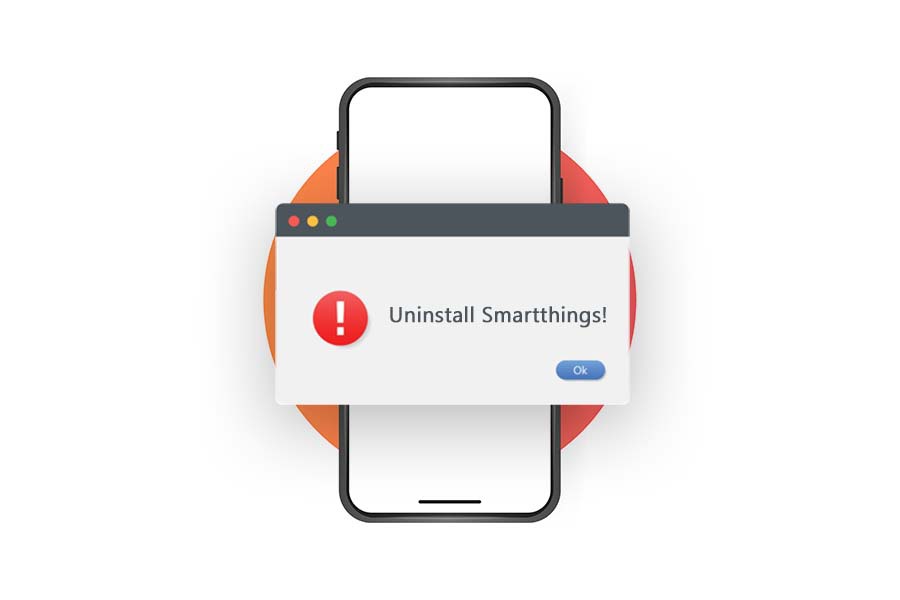SmartThings requires customers to download an app to their smartphone to utilize it. However, a large number of Samsung smartphone owners appear to have this software pre-installed on their devices.
Another scenario is that after the application is installed, customers are unable to uninstall it.
The program continues to operate in the background, sending numerous alerts and draining the user’s battery. If you’re having a similar problem, don’t be concerned!
In many of these situations, removing an app is as simple as long-pressing the icon on the Apps screen, which will bring up the uninstall option.
Users, on the other hand, have claimed that the app comes pre-installed on their Samsung phones. If that’s the case, you won’t be able to delete it using these methods because most preinstalled applications cannot be uninstalled.
Similarly, there are two options available to you:
Force Stop using the app to uninstall SmartThings.
This will not, however, remove or uninstall your program. Instead, it will prevent the application from running in the background. That means you won’t get any more bothersome alerts, and the app won’t drain your power.
To force the app to close, go to settings and then touch on applications. Next, locate and pick the SmartThings app from this menu.
Finally, press the force stop button to bring the operation to a close. Keep in mind that you may also need to repeat the process if you notice the program running again.
By rooting your phone, you may remove the app.
Rooting is a well-known method of circumventing your phone’s security. Users may do a lot more with their Android smartphones after rooting them. It also allows customers to remove any program they choose, including those that come pre-installed.
However, there is a cost associated with this. The warranty on your phone will be invalidated if you root it.
Users’ phones may also be bricked or damaged as a result of the operation.
You will be able to uninstall SmartThings App once you have successfully rooted your phone.
How can I uninstall Smartthings app from my computer?
- Go to the Start Menu and choose Control Panel.
- Go through the list of programs installed on your computer in the Control Panel under Programs.
- Uninstall smartthings application by right-clicking on the Smartthings app.
- Follow the prompts on the page to see a progress bar that will guide you through the process of removing the Smartthings software from your computer.
OR
- Close any files and applications that are presently open on your computer.
- Select Properties from the menu bar after opening the Computer from the desktop.
- A new System Window will appear.
- Select System Protection from the left-hand menu.
- The System Properties window will appear.
- Then select System Restore from the drop-down menu, and a new window will appear.
- Select the option for an “alternative restoration point” and then click Next.
- You must choose a date and time from the options provided; if you select a date, the drivers you installed after that date will not work.
- After that, confirm the ‘Restore Point’ on the screen by clicking Finish.
- The Smartthings app will be deleted if you click Yes to confirm.
Conclusion
Yes, you may delete or uninstall SmartThings app in response to the query “Can I Delete SmartThings App?”
However, removing the app altogether may need rebooting your phone, which isn’t suggested unless you’re sure what you’re doing.
Another safe alternative is to force stop the program, halt the SmartThings app’s operation and prevent it from bothering you again.