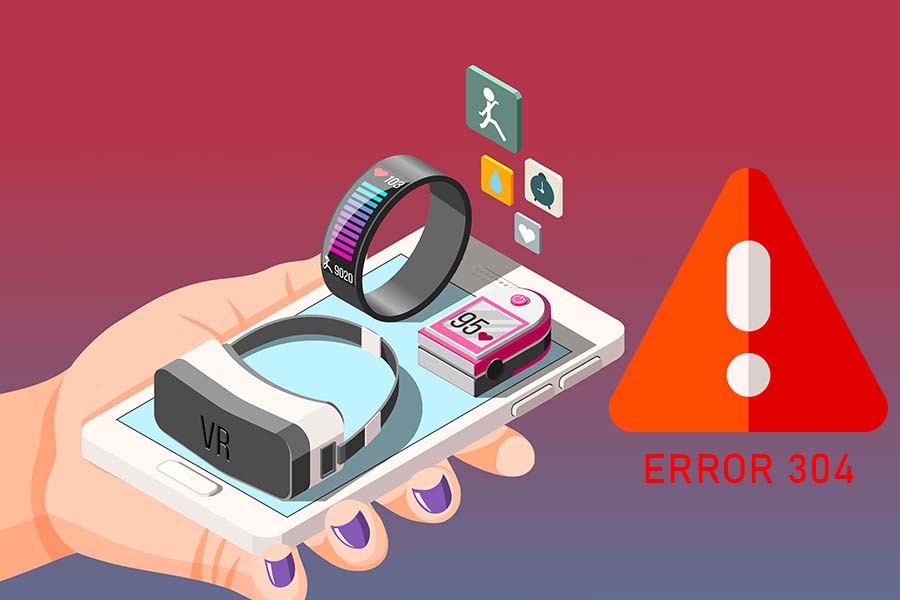The Mirror Home Gym is a smart device that may help you get in shape while you’re at home. Upon first glance, it may appear to be exactly like any other mirror seen in a home.
When the Mirror is switched on, nevertheless, it displays an instructor who is supposed to guide you by demonstrating various exercises.
Here, we have mentioned four ways for mirror troubleshooting to resolve the issues that you may face with your device.
Mirror Troubleshooting Methods
Several consumers have reported problems with their Mirror Home Gym gadget. They’re all having trouble utilizing the gadget owing to various difficulties.
To assist all such people, we will go over the method for troubleshooting the majority of the typical issues that might arise when using a Mirror Home Gym.
Problems with the Setup
Many people report experiencing problems while attempting to set up the Mirror on their Android smartphones. If you’re having trouble setting up your Android smartphone, there are several things you may do.
The first action we suggest is that you attempt to forget about the Mirror Wi-Fi network. Deactivating your mobile data, restarting your Mirror, or upgrading the Mirror are all options.
While you’re going through the installation, make sure you’re not having any connection problems.
Mirror Connection Issues
Another typical problem that many customers encounter is having difficulties connecting to the Mirror or completing a workout. The problem arises when they press the “Start Workout” button, which accomplishes nothing for them.
To resolve this problem, you must first update your Mirror application. If it doesn’t work, examine the product’s local network permissions or see if the Mirror has any pending updates.
If none of these suggestions work, we advise restarting both the router and the Mirror.
Preloading a Workout Has Its Drawbacks
If you’re experiencing trouble preloading an exercise on your Mirror, check sure you’re running the most recent version of MirrorOS.
Also, make very sure you have the most recent version of your program if you haven’t done so already.
Inspect that your smartphone and Mirror are both connected. In the same way, make sure your Mirror is updated.
Make sure your Mirror has enough storage space since this might create problems. The class type is the last item to double-check.
Mirror with an “M” on it
This is a very common error message that people see on their Mirror. As per the helpdesk, the M message indicates that there is a problem with the connection.
That’s why we suggest that you inspect the Wi-Fi and mobile data icons on your Mirror first. Suppose you can not see any icons on the Mirror, head to the Mirror application’s Classes page and attempt starting a Workout or maybe a Session.
Furthermore, if you see a smartphone with a slash on it, this mistake means that your smartphone and the Mirror aren’t communicating with each other.