People using Honeywell Thermostat are aware that these thermostats, while convenient, can still run into certain unforeseen issues from time to time due to various reasons.
However, most of these issues are minor and temporary, which can be resolved by simply resetting the device.
Resetting the thermostat implies that it is resetting back to its factory settings, which helps you fix issues like a bug with programming, the HVAC system, or the connectivity issues.
Upon researching we found several tickets asking ‘how do I reset my Honeywell thermostat’ or ‘how to reset my Honeywell thermostat’.
If you, too, have experienced similar issues like trying to get the air conditioning to increase the room temperature but failed, then your thermostat might need some resetting.
In this article, we have elaborated on all the possible ways on how to reset the Honeywell thermostat for different models through different devices.
When Do You Need to Reset Honeywell Thermostat
Following are some of the common and most recurring issues experienced by the users with their Honeywell Thermostat. These are all the possible scenarios when your Honeywell Thermostat needs to be reset:
- Honeywell Thermostat Screen Not Responding
- Honeywell Thermostat Doesn’t Go Below 70 Degrees
- Honeywell Thermostat Not Reading Correct Temperature
- Honeywell Thermostat Backlight Not Working
- Honeywell Thermostat Heat Doesn’t Work on Auto
How to Reset a Honeywell Thermostat: Various Models
There are several variants of Honeywell Thermostats with different procedures to reset. To get the most effective results, you must read the directions given with the thermostat.
If there are no directions available, you can browse online articles or even guiding videos to assist you in finding the most appropriate method of resetting your thermostat.
You should be aware of what thermostat model or variant you have. To access the model number of your thermostat, usually located at the back of the thermostat, you should follow the steps mentioned below:
- First, you need to switch the circuit off through the circuit breaker to win a mains-powered thermostat. If you feel your thermostat is still on using the battery backup feature, you should also remove the batteries from your device.
- Pull the thermostat carefully from the base plate. You must ensure that you don’t tamper with the pins or clips. In other variants, you have to pull the thermostat from the bottom.
- You will see the model number at the back of the thermostat. Note it down.
- Put the thermostat back onto the base plate. Once you have the model number, you can put the back thermostat on the base plates.
Below we have listed several steps on how do you reset a Honeywell Thermostat of almost any kind. We have covered aspects such as:
- How to Reset Honeywell Thermostat Old Model
- How to Reset Honeywell Touchscreen Thermostat
- How to Reset a Honeywell Programmable Thermostat
- How to Reset Honeywell Digital Thermostat
1. How to reset the Honeywell Thermostat – T5+ / T5 / T6


Honeywell T5, T5+, and T6 are three variants of Honeywell Thermostat, but these have the same procedure to reset their default settings. Honeywell T5+ is quite easy to install and can also be customized.
The T6 model of Honeywell thermostat comes with a cover plate that makes the screen light up whenever you touch it.
The T6 model is quite similar to the T5 model but slightly bigger. Now, before you try to reset these, you need to unlock them first.
How to Reset to Factory Default Settings
If you are looking to reset your Honeywell T5/T5+/T6 thermostat to default factory settings, follow the steps listed below in the exact order:
- Make sure the device is on. Turn it on in case it isn’t already.
- Press and hold the menu button for about 5-10 seconds.
- After this, scroll to the left and navigate to the ‘Reset’ option.
- Now, click on Factory settings.
- You will see a response text on the screen saying, ‘Are you sure?’
- Click on the ‘Yes’ option.
- Your thermostat has been reset.
How to Reset Honeywell Thermostat Wi-Fi Settings
To reset the Wi-Fi settings on the Honeywell Thermostat for T5, T5+, T6 models, you need to follow the steps mentioned below:
- Go to your phone or tablet settings and close the Wi-Fi connections or mobile data on that device. Just turn on the Airplane mode.
- Try to launch the home app of Honeywell and then select your device.
- Go to the settings of your thermostats by clicking on the COG wheel.
- Click on the ‘reset Wi-Fi’ option, and then the application will take you to the rest of the process.
- Press the temperature display and hold it for a while.
- Now the thermostat will start broadcasting the Wi-Fi.
- Click on ‘Next’ to continue with the app.
- Select the Lyric network names, and the application will alert you of the configuration with the thermostat.
- Then click ‘Next’ and continue.
- Prepare your device and enter the four-digit reset code and click on “Done’.
- Select the home network and enter the passcode. Now, click on ‘Next.’
- Once your Wi-Fi is reset, you must wait for about 3-5 minutes and let the thermostat synchronize with the mobile application.
- The thermostat will be visible on the app of your smartphone by now.
How to Reset Thermostat Schedule
The following are the steps to reset the T5/T5+/T6 Honeywell thermostat schedules to default factory settings. Follow them in the same order as they are listed:
- First, press and hold the menu icon for about 5 seconds.
- You will see a reset option on your screen. Click on it.
- Now, Click on the schedule option from the list.
- You will know that your thermostat schedule is reset.
How to Reset HomeKit Settings
If you own an iOS device and wish to reset your HomeKit on the T5/ T5+/ T6 Honeywell thermostat, follow the steps listed below:
- Press the menu icon button and hold it. Firstly, press and hold the menu button for about 5 seconds.
- You will see a reset option. Tap on it.
- After this, you need to select the reset HomeKit by clicking on the symbol.
- Your HomeKit reset has been completed.
2. How to reset the Honeywell Thermostat – Smart & Lyric Round
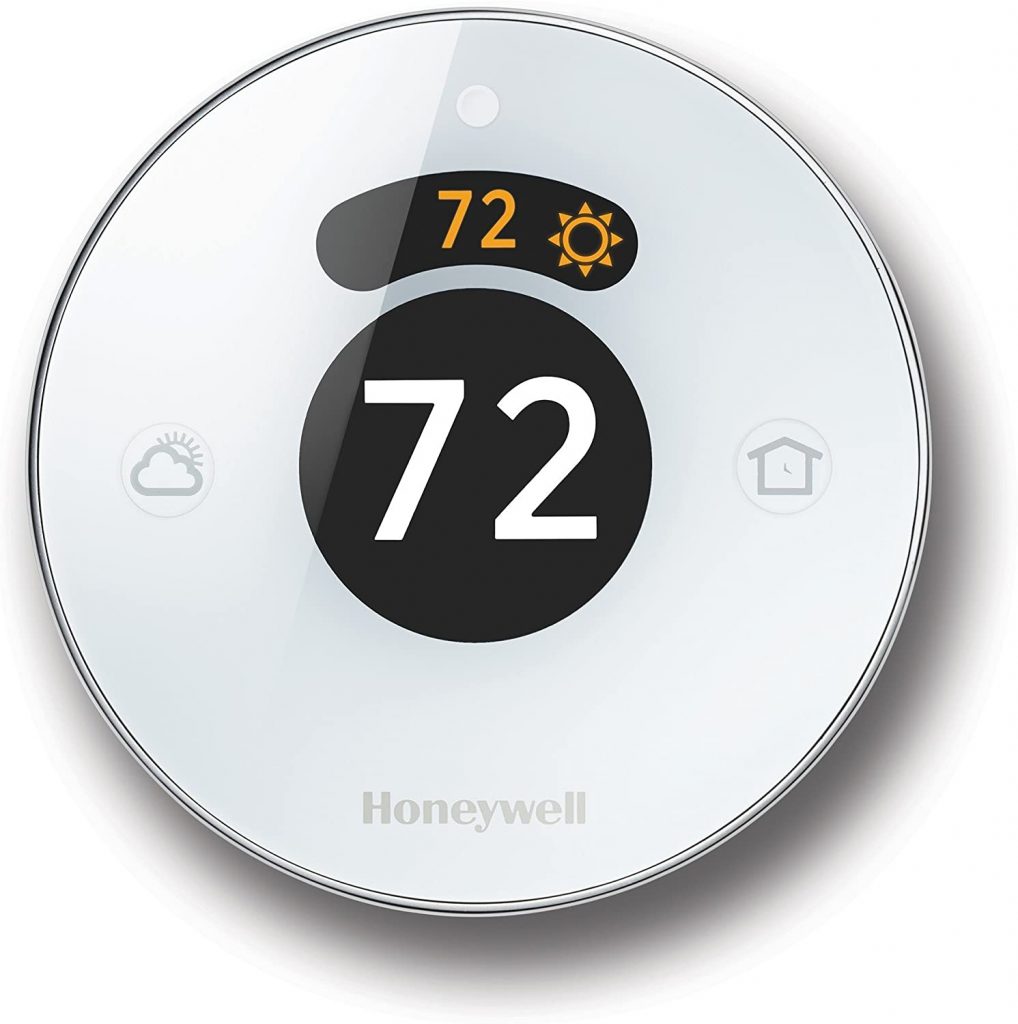
The Honeywell Round Smart Thermostats are a bit different from their T-series thermostats. They come with varying systems of control with a bunch of control wheels and buttons.
If you are looking to reset your Honeywell Lyric Round Thermostat, then follow the steps listed further:
How to Reset to Factory Default Settings
Follow the steps mentioned below in their exact order:
- First, press and hold the ‘Weather’ button for about 10 seconds.
- You will see a menu button appearing on the screen.
- Now, scroll down and select the ‘Factory Reset option.
- Click on ‘OK’ and then tap on ‘Yes.’
- Your thermostat has now been reset to factory default settings.
How to Reset Honeywell Thermostat Wi-Fi Settings
Follow the steps mentioned below in their exact order:
- Press and hold down the Cloud icon until you see a scrolling option on the screen.
- Go to the Wi-Fi option by scrolling further and clicking on it.
- After, start scrolling further until you see a ‘setup’ option. Now click on it.
- Your device has completed the Wi-Fi reset.
How to Reset HomeKit Settings
If you own an iOS device and wish to reset your HomeKit on the Honeywell smart & lyric round thermostat, follow the steps listed below:
- First, press and hold the ‘cloud’ icon for about 5 seconds.
- Scroll down until you see the HomeKit option.
- Click on the reset HomeKit option.
- Your HomeKit reset process has been completed.
3. How to reset the Honeywell Thermostat – 9000 Wi-Fi
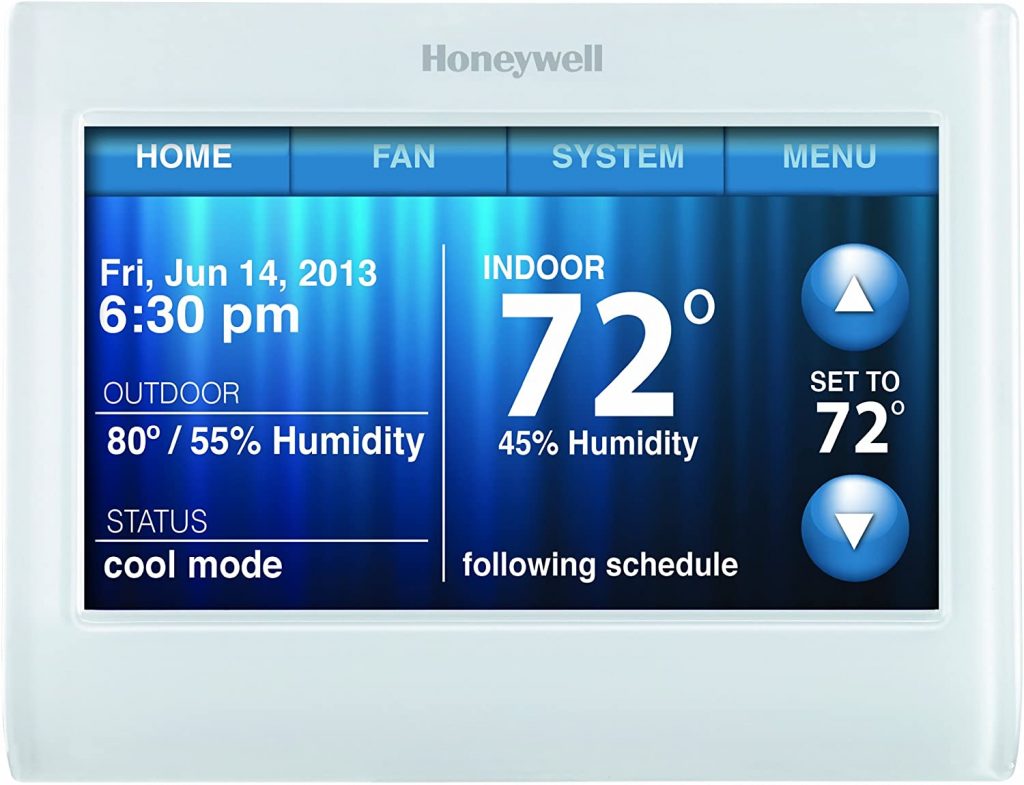
The Honeywell 9000 series thermostats have a smart Wi-Fi feature and include other advanced features such as Google Home along with voice control.
If you are looking to reset these advanced Honeywell thermostat models, then here’s what you need to do:
How to Reset to Default Factory Settings
Here’s how you can reset Honeywell 9000 Wi-Fi thermostats:
- Press on the Menu button located on the side of the thermostat
- Keep scrolling until you find the ‘Preferences’ options
- Scroll further until you see the ‘Restore Factory Setting’ option.
- Click on ‘Yes.’
- Your device has been successfully reset.
How to Reset Honeywell Thermostat Wi-Fi Settings
- Go to ‘Menu.’ First, go to the ‘Menu’ section.
- From there, select the ‘Wi-Fi setup’ option.
- Hit on ‘YES.’
- The reset has been completed.
How to Reset the Thermostat Schedule
- Find and press the ‘Menu’ icon and hold it for about 5 seconds.
- Find the ‘Preferences’ option.
- Press and hold for about 5 seconds.
- You will see a ‘Restore Default Schedule’ option.
- Press and hold for about 5 seconds.
- The device’s schedule is now reset.
- The thermostat schedule has been successfully reset.
4. How to reset the Honeywell Thermostat – 6000 Wi-Fi

These Honeywell thermostats provide you with remote access for controlling the temperature in your house and a smart Wi-Fi feature.
If you own the Honeywell 6000 Wi-Fi Thermostat and wish to reset it, then consider the following steps:
How to Reset to Factory Default Settings
The following steps will reset your Honeywell 6000 Wi-Fi thermostat to factory default settings:
- Turn the thermostat on.
- Press the ‘Fan’ button and hold it for about 5 seconds.
- Press the ‘up’ arrow icon and hold it for about 5 seconds.
- After this press, the fourth button from the left and hold it.
- It will change to ’90.’
- Keep it pressed until the digit changes to ‘1’.
- Click on ‘Done.’
- Your device has been successfully reset to factory default settings.
How to Reset Honeywell Thermostat Wi-Fi Settings
We have listed the following steps for you to reset the Wi-Fi settings on your Honeywell thermostat:
- Press and hold the ‘Up’ arrow and ‘Fan’ button at once on the thermostat.
- Keep the buttons pressed until it reaches ’39’.
- Press the ‘Down’ button to turn ‘1’ into ‘0’.
- Click on the ‘Done’ button and set up your Wi-Fi.
- Find the ‘Device Settings’ on the smartphone and navigate the available networks.
- Click on the Wi-Fi name and number on your thermostat and click on ‘Connect.’
- On the Home screen, go to the Wi-Fi page of the Honeywell Thermostat to input the IP address.
- Select the home Wi-Fi network and then click on ‘Connect.’
- Once the ‘Connection Success’ response appears on the screen, the reset is complete.
How to Reset Thermostat Schedule
Follow the following steps to reset the schedule on the Honeywell thermostat 6000 series:
- Press the ‘UP’ arrow and ‘Fan’ buttons and hold them.
- You will see a number on the left.
- Change it to ’85’.
- Again, you will see a number on the right side.
- Turn it into ‘1’.
- The thermostat schedules have been successfully reset.
5. How to reset the Honeywell Thermostat – 8320 & 8580 Wi-Fi

Discussing the 8320 and 8580 models of Honeywell Thermostats are smart Wi-Fi-enabled thermostats that provide remote heating and cooling from anywhere you want using smart devices.
If you too have a similar model and wish to reset your device, then we suggest you consider the following directions:
How to Reset to Factory Default Settings
The steps mentioned below are the ones mentioned in the user manual of such models:
- Make sure the thermostat is turned on.
- Click on the ‘System’ button.
- Press and hold the black buttons in the center and wait for about 5 seconds.
- Click on the ‘Restore factory settings’ options.
- Your reset has been successfully completed.
How to Reset Honeywell Thermostat Wi-Fi Settings
To reset the Wi-Fi for your 8320 and 8580 models of Honeywell thermostat, follow the steps listed below:
- Remove the faceplate from the router and disconnect it.
- After this, try unplugging the router and let it sit for a few seconds.
- Now, plug the router back in and then connect the faceplate too.
- Press the ‘System’ button.
- Press the buttons in the centers and hold until a new screen comes up.
- Turn the number on the screen on the left into ‘0900.’
- On the right side, turn the number into ‘0’ and then click ‘Done.’
- Choose Wi-Fi on your system.
- Now browse back and click on the home network.
- Your Wi-Fi settings have been reset.
How to Reset Thermostat Schedule
Follow the steps listed below to reset the thermostat schedule on your Honeywell thermostat 8320 and 8580 models:
- Choose the system.
- Choose the black box in the center and hold it.
- Turn the number on the left into ‘0165’.
- On the right side, turn the number into ‘1’.
- Click on ‘Done.’
- Your thermostat schedule is done.
6. How to reset the Honeywell Thermostat – 8321 Wi-Fi
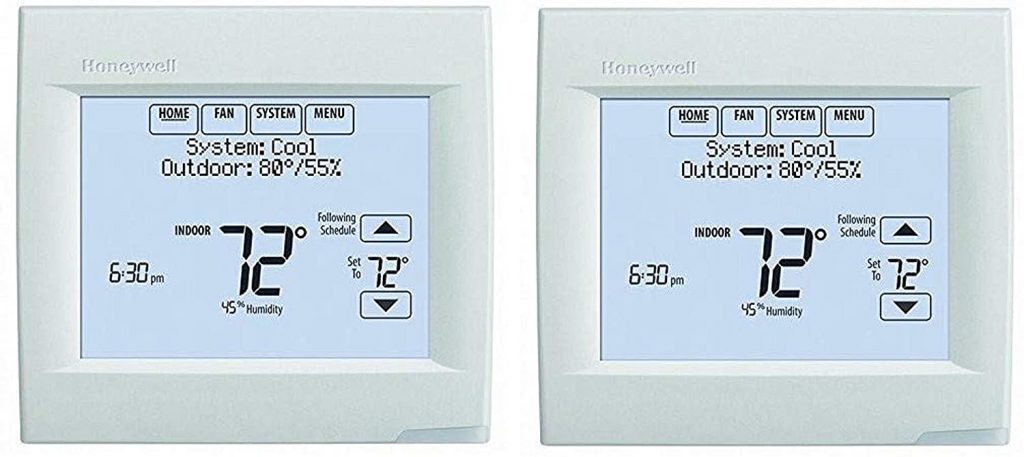
These models of Honeywell are built with advanced features. These also come with faster connectivity and provide greater comfort for the users. Following are different ways how you can reset your 8321 Wi-Fi Honeywell thermostat according to your convenience.
How to Reset to Factory Default Settings
Follow the steps mentioned below to reset your Honeywell 8321 thermostat:
- Click on the ‘Menu.’
- Select ‘Dealer Information’ from the options.
- Scroll down to the bottom to enter the data code.
- Click on the ‘Done’ option.
- Keep scrolling down until you see the option’ Installer Options.’
- You must enter the data code again.
- Select the ‘Reset to Default’ option.
- Click on ‘Yes.’
How to Reset Honeywell Thermostat Wi-Fi Settings
These steps will let you reset the Wi-Fi settings for your 8321 Wi-Fi thermostats:
- Select the ‘Menu.’ Click on the ‘Menu.’
- Click on the ‘Down’ arrow until the Wi-Fi setup comes up.
- Select the Wi-Fi setup.
- The device’s Wi-Fi settings are successfully reset.
How to Reset Thermostat Schedule
Follow the mentioned steps to reset the thermostat schedule on 8321 series thermostats:
- Press the ‘Menu’ button and ‘Down’ arrow button until the ‘Preferences’ options show up.
- Choose the ‘preferences’ option and click the down arrow button until the ‘default schedule pops open.
- Click on the default schedule option.
- The thermostat schedule has been reset
7. How to reset the Honeywell Thermostat – T6 Z-Wave

This series of Honeywell thermostats come with a great touch screen and use two 3AA batteries.
If you own these models and you wish to reset for some reason, then here are some steps you can consider in the process:
How to Reset Your Thermostat
You can reset these thermostats through the Z-Wave exclusion method. Follow the steps mentioned below:
- Press the ‘Menu’ button on the thermostat.
- Try scrolling to the left or the right until you see an option, ‘Resets.’
- Click on ‘Select.
- Keep scrolling the left or right until the ‘schedule’ option pops up.
- Click on the ‘Select’ option again.
- Click on ‘Yes.’
- Your device has been successfully reset.
8. How to Reset a Honeywell Non-Programmable Thermostat

To reset a non-programmable digital thermostat, you need to take off the face, press the reset button, and hold it for about 5 seconds.
You can even remove the batteries for 5-10 seconds. One of the two methods will surely work and help you reset your non-programmable Honeywell thermostats.
