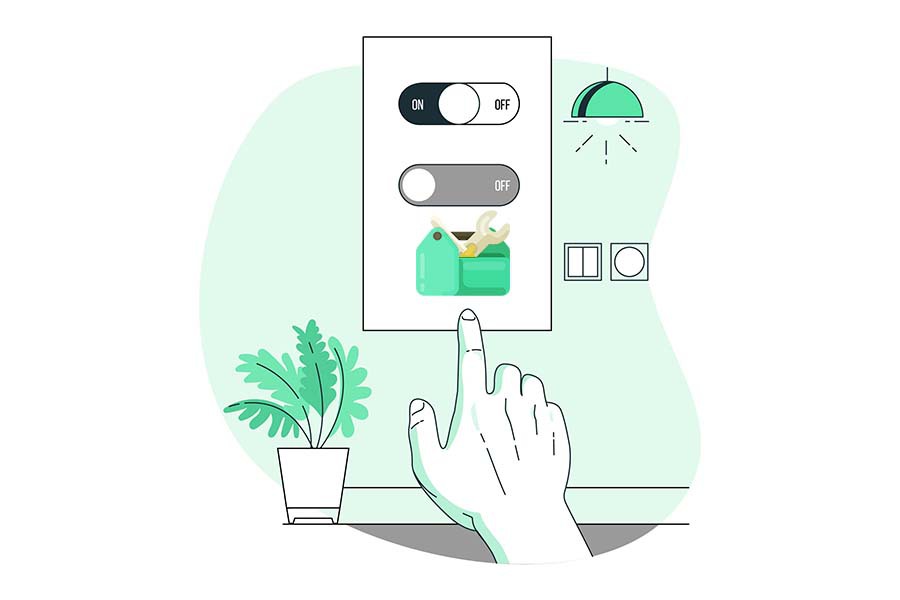Users have complained about facing issues with their GE Z-Wave switches and even with the GE Dimmers in their homes.
They said the switches go offline often and are not available after controlling in SmartThings.
Usually, discontinuing the power supply or even resetting the breaker helps solve such issues quickly, but in the worst case, they don’t respond to remote or manual control simultaneously.
Whenever the GE Z-Wave switch malfunctions, it can be restored by cutting the power.
In this article, we will be focusing on ways to troubleshoot the issues with your GE Z-Wave Switch.
These ways are intended to apply directly and fix the problems related to the connection of your GE Switch right away. Just follow them one at a time:
1. Check your Device
If you face issues with the connection of your GE Z-Wave Switch, then check the device first. Next, you should ensure that the device is working fine.
In case the hub isn’t recognizing the device, then turn it on and off. For the hub to detect your device quickly, you can try pressing the switch a couple of times.
If you have already tried this, but it didn’t work for you, proceed to the next step.
2. Check the Device Range
Another thing you can do is check the range of your device. Make sure your device isn’t placed very far away from the hub.
Optimally your device should be placed within 15m range of the hub. Try to adjust the device by moving it until it is situated within the optimal range.
3. Check the Air Gap Switch
There is a small switch on the in-wall GE Z-Wave Switch. If the air-gap switch is pulled out, it will cut the power supply immediately, so you should check if you need to push it back.
The switch can be found on the right of the device below the main switch. In some models, it is situated beside the LED indicator.
4. Try Resetting the GE Z-Wave Device
The final way to set this issue straight is resetting the GE Z-Wave device. If none of those mentioned above methods works and you still have trouble discovering the device, reset the device.
Follow the steps mentioned below to reset your device:
- Click on ‘Menu’ and Select the ‘Devices’ option on the home screen
- Click on the Hub and navigate to ‘More Options’
- Click on Z-Wave utilities and then select Z-Wave exclusion
- Press once on the connect button for outlets and direct wire modules
Once you reset the device, you will get a notification regarding the device being removed successfully from the GE Z-Wave switch.