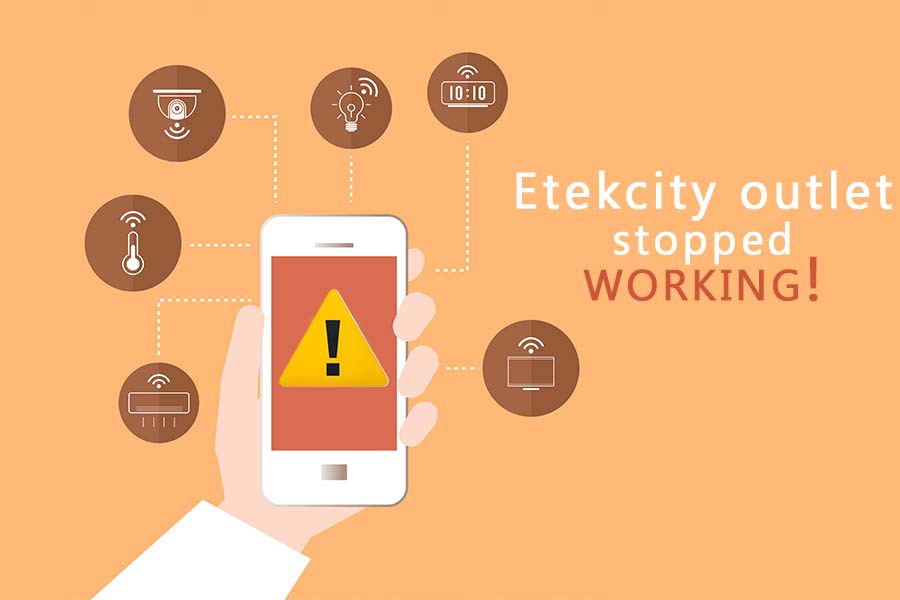Many people have reported that their Etekcity Outlet stopped working on various query forums.
Users said that sometimes the device doesn’t connect to the WiFi, which is very bothersome in times of need.
Certain glitches have been seen in connecting it with the Smart Home devices too.
This article will be discussing several issues faced by the users while connecting to the Etekcity WiFi outlet.
We will also list various ways on how you can troubleshoot and fix such issues. Just follow the ways mentioned below:
1. Outlet Couldn’t Connect to VeSync App
If your Etekcity WiFi is not connecting to your VeSync App, then try these steps to troubleshoot:
- Ensure excellent and secure WiFi connection of 2.4 GHz
- Make sure not to connect more than ten devices to get optimal results.
- Try Exiting and Opening the VeSync app once again
- Go to settings and navigate to the app, then clear all the cache files
- Finally, try resetting your smart Outlet
2. Find ESP Access Point While Configuring
To find ESP Access Point during configuration, follow these steps one by one:
- Locate the power button on the WiFi outlet and press & hold for about 5 seconds till the LED light blinks. This process will activate the configuration mode immediately. The ESP access point must be visible by now in the list of available networks.
- Once the access point is located, the LED light will flash blue. You can now pair the WiFi outlet within 5 minutes with your phone.
3. Smart Outlet Couldn’t be discovered by Google Assistant or Amazon Alexa
If your voice assistants couldn’t discover your Smart WiFi outlet, they can try these steps to troubleshoot:
- Ensure that the wireless router is placed closed to the smart WiFi outlet. Essentially the router should be placed within 50m of the Outlet to run efficiently
- Make sure that Google Assistant or Amazon Alexa you own isn’t malfunctioning
4. Cannot Turn the Smart Outlet on/off during a Specified Schedule
If you couldn’t turn your smart WiFi outlet on or off in a specified schedule, try the following steps to fix this issue:
- Make sure you turn on the schedule
- Make sure the location status of your phone is turned on in case it isn’t
- Make sure that the Outlet is not offline and connected to a secure and a proper working network
5. If the Outlet shows Offline
This issue has been reported quite frequently. If you have faced this issue too, then try following these steps for troubleshooting:
- Make sure that your WiFi connection and phone network connection is flawlessly working
- Uninstall or delete the smart Outlet from the VeSync app
- Press and hold the power button for at least 15 seconds to reset the Smart Outlet. You will find this button on the Outlet. After this, you will see a blinking light for about 10 seconds until it is turned off
- Reconfigure the settings of the Outlet through the VeSync app after deleting and resetting it
- Navigate to the device settings and Tap on the firmware upgrade; once your Outlet is online again