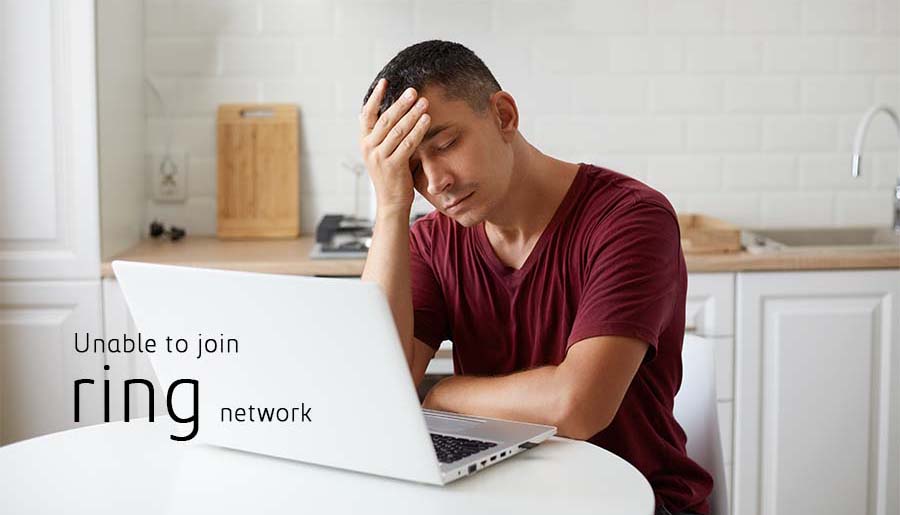To function correctly, almost every smart gadget requires a connection to Wi-Fi or the internet, and Ring Video Doorbell Pro is no exception.
Many people have complained about their Ring Video Doorbell Pro is unable to connect to the Ring network or Wi-Fi.
If the Ring doorbell won’t connect to the internet, recharge it and either change the smart network switch on the Android smartphone or link to Ring with another device.
This might also be because of a variety of factors for Ring Video Doorbell Pro is unable to connect to the Ring network.
We’ll look at a few of them in this post. We will also discuss how to resolve these problems properly.
Your Cellular Data Could Cause Interference.
If Wi-Fi does not appear on your Ring device throughout installation, it is possible that the device is being interfered with by your data connection. This might also need turning off your phone’s mobile internet.
You may also go to the settings menu on your phone. Find your Network settings from there.
Check that the option to utilize cellular data as an alternative when Wi-Fi is not accessible is unchecked. If this doesn’t resolve your problem, move to the next stage.
Check To Make Sure The Gadget Isn’t Malfunctioning.
Another possibility is that you have a defective gadget. But, again, we’ve encountered examples where people experienced a similar problem and determined that the source of the problem was just a defective gadget.
If this is the case for you, the only solution may be to replace or purchase a new gadget.
But, unfortunately, there is nothing much you can do here other than purchase a new gadget.
Charge The Battery That Is Only Partially Charged
It’s possible that you’ll have trouble setting up a battery-powered Ring gadget.
Due to regulatory constraints on exporting lithium batteries, Ring devices are sent with just a half charge.
If you try to set up your device numerous times and fail, it might be a sign that there isn’t enough power.
Your Ring gadget will take around 6-8 hours to charge completely, following which the batteries will last for an extended period of time. After that, you can try setting it up again.
There’s a chance the Ring Doorbell won’t charge.
Adjust Wi-Fi Configuration On An Apple Device
You would need to link to the Ring network during Ring device configuration, which is a brief access point generated by the gadget itself.
This is a critical step, and you will not be able to continue the setup until you link to the Ring network.
To join the Apple device to this connection, go to your Wi-Fi settings, select the ‘Ask to Join Networks’ choice, and pick Ask.
After that, start setting up the Ring device again to check if the Ring network displays.
Modify The Android Smart Network Switch
When utilizing an Android gadget, the Ring gadget installation might occasionally fail. This is due to a function known as Smart Network Switch.
Android smartphones utilize this capability to seamlessly transition between Wi-Fi and mobile networks in order to maintain a constant connection.
This might be an issue during installation since you want the gadget to stay linked to the Wi-Fi network for the length of the installation.
- Go to your device’s network configuration and pick the Ring network to address this issue.
- If you receive a notification informing you that the network you are attempting to access does not provide an internet connection, stay connected to it.
- To avoid any problems like these, on some Android gadgets, you may search for the ‘Smart Network Switch’ option and deactivate it for the period of the configuration.
Reset Your Ring Device
If you’ve done every technique in this guideline and seem to be unable to solve your trouble, the only option remaining to do is to reset the Ring Doorbell.
- Firstly, find the reset button on your smartphone. If you’re not sure what this is, you can look it up on the internet.
- Hold down the reset button for 15 – 20 seconds, or until the ring light sparks.
- When the ring light stops flickering, your gadget has been effectively reset.
- After you’ve reset the gadget, you may begin the setup procedure again.
- Hard resetting your smartphone can assist in the removal of any inadvertent bugs that may have snuck into the gadget firmware.
Don’t Hesitate To Get In Touch With Customer Service.
If neither of those options worked for you, there might not be much further you can do to fix the problem on your own. There might be an internal problem with the gadget.
As a result, the only alternative left to you would be to contact Ring customer service.
Make sure you inform them exactly what problem you’re having and what troubleshooting procedures you’ve tried.
It allows them to comprehend your problem better and, as a result, can assist you in finding a solution more quickly.