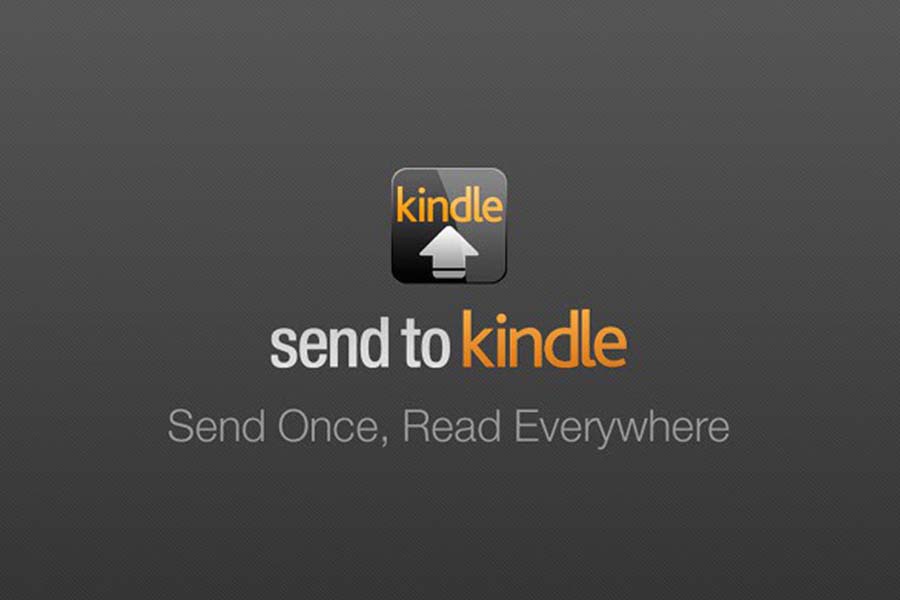Several users have reported that their Kindle is malfunctioning or is not responding at all. Different users have different instances of experiencing such troubles.
Some of them have stated that upon approving a friend’s email address while adding a document into the Kindle device, it failed to deliver each time.
They mention that they see no error response messages, neither for the sender nor themselves. They also said there were no pending requests in the queue on their friend’s document.
They tried sending some test documents from their email accounts, which worked on their Kindle.
Secondly, whenever the users try logging into their Kindle app, it gives an error response message saying, “There was a problem. Enter a valid email or mobile number”.
So now, when users enter valid credentials, it certainly proves a problem with the Kindle device.
These are some of the main troubles users have raised their concerns about. However, there can be many other kinds of issues with the Kindle device, which can cause the send to kindle feature not to work.
For example, with the app not working correctly, it is difficult for the users to send pdf or documents from their Kindle device from their phone or other smart devices.
If you have been experiencing similar issues, then this article will surely assist in resolving such problems. Follow the steps mentioned down below:
1. Try Switching back to an older version of the App
Usually, we advise our users to try the other, but, in this case, we suggest you should try and switch to an earlier version of your Kindle app.
This is because the latest version of the Kindle app has certain bug reports which are yet to be fixed by the makers.
While other things work fine with Kindle’s new app versions, certain features are still questionable. For example, the bugs in the latest App can cause the send to kindle feature to malfunction.
To avoid this, all you need to do is find an older version of the Kindle app on Google.
Once you find such a version, link it with your Kindle device. Switching to an older app version has worked for most of the users in fixing this issue.
Hence, instead of upgrading, try downgrading your App this time, and you will be good to go.
2. Checking the Confirmation Email
Once you have switched to an older version of the Kindle app, you need to confirm the send to kindle feature using the email.
This method can be taxing for some users who are unaware of getting the confirmation utilizing this feature.
All you need to do is go to your mail that you have linked with your Kindle, and you must see a confirmation email in your inbox list.
Now open the email and confirm the pdf sent by Kindle, and it will be sent. Trying this procedure, some users have shared their experience that receiving the confirmation email can take a while.
So, while you are on it, you need to wait for a time without losing patience before you try again.
3. Try Checking the Credentials
More often than not, users enter the wrong credentials with incorrect emails and keep getting frustrated about the pdf not showing on their Kindle device.
You may be entering incorrect credentials too. You should always double-check if you are entering the right credentials before making the transfer.
Make sure you enter the email that is registered on your amazon account.
4. Checking the Emails Approved
Many users are unaware that they need to get the email ID approved first before sharing the files to the Kindle device.
So, you need to check the approved email list first and ensure that the email address to which you are transferring the files is present on this particular list.
To approve the email, all you need to do is click on the + sign on the approved list and add the email you want to be approved. Once you have done this, you will receive a confirmation email on this particular account.
Now click on the confirmation link to get your account approved. Doing so will fix your send to Kindle not working issue to most extents.
5. Checking Quantity and File Size
It is important to note that send to the kindle function only works on files size less than or equal to 50 Mb. This is because the maximum number of files that you can send is 25 at a time.
If the size or the quantity of the files exceeds the given, the send to kindle feature starts to malfunction.
If you have more than 50 Mb files, you need to compress them to the said size and then try sending them to your Kindle.
6. Make Sure to Put text in the Title and Body
Another solution that worked for many users in fixing their issue with the Kindle device is adding a title and text in the body.
Earlier, when users were sending plain blank emails, the pdf wasn’t sent to the Kindle device.
But once they started putting titles and random messages to the body, the mails were visible on the Kindle.
Adding a title and some text to the body will also assist in a better organization system for your e-books. Hence, it is a benefit overall. You should try this one for fixing the send to kindle feature on your device.