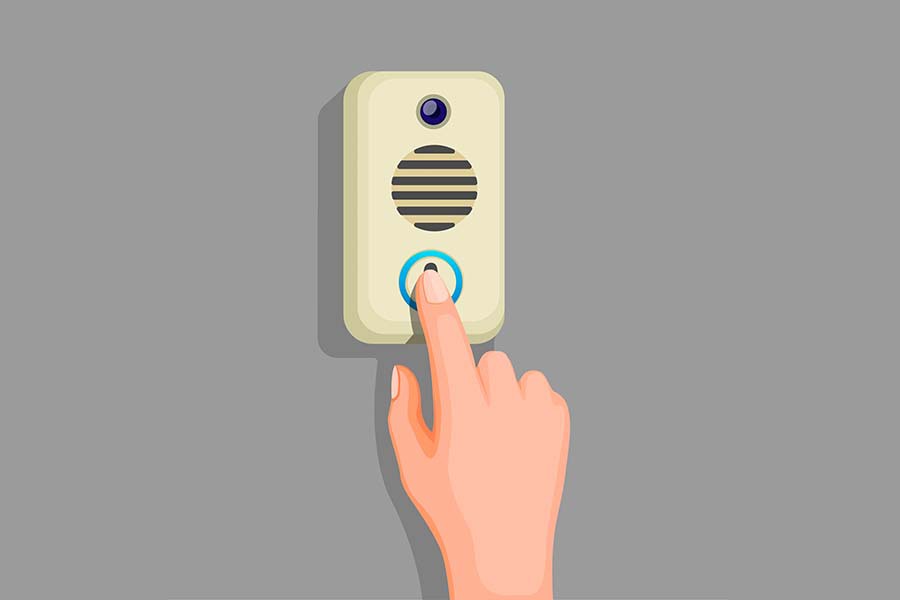Many users have been worrying about their Ring doorbell flashing blue while charging. The blue LED is indicative of almost everything you need to know about your device.
The ring doorbell flashes in various colors, which are blue as well as white. These patterns are different and give separate indications about the device.
Before you find out how to fix the lights flashing on your device, you need to understand the reason behind the lights acting up.
This article talks about the blue LED flashing on the Ring Doorbell and its indication. When there is a solid blue light on your Ring Doorbell says the Chime is working perfectly.
On the contrary, if there is no light on the LED bulb, there is no power supply on the device. So when the blue light starts flashing, it is indicative that something is wrong with the Ring doorbell.
When the blue light flashes normally and not consistently, it is indicative that the device is either:
- Rebooting
- Setting up
- Reconnecting with the Wi-Fi network
- Installing an update automatically
Some basic ways to troubleshoot the blue flashing light are triggering a few alarms and checking the internet connection’s speed. However, if your Ring Doorbell is still flashing blue, you must contact the Ring customer support team.
The blue light should not be flashing for a very long period. It usually flashes for about 3-4 hours while charging, and after it is fully charged, it will turn off automatically.
However, if the blue light on your device is flashing for more than 4 hours, it becomes a matter of concern. In such a case, you go through the few troubleshooting ways we have explained in detail.
1. Trigger an alert
There is a possible software error on your device. Moreover, something might have been stuck, causing the blue light to flash continuously even after being fully charged.
To fix this, you can try to trigger some alerts with the help of the doorbell button or by using the Ring mobile app. Once you have done this, the blue light should stop flashing unusually.
Additionally, you may also try:
- Restart the doorbell
- Rest the settings of the doorbell
- Use various configurations and features of the doorbell
Any error that might have occurred with the blue light will be fixed once one of the following steps is applied successfully.
However, in case it is still flashing constantly, the error is still persistent. In such a case, proceed on to the next troubleshooting way to resolve the issue.
2. Check the Internet Connection
A slow or weak internet connection can be a major reason for any device to stop working at any time. A strong internet connection is an essential factor for charging your Ring doorbell.
Your device may be fully charged and still flashing away, and then it is probably because of your poor internet connection. It may be that the doorbell is not connected to the home network.
To avoid this, you need to double-check if your internet connection is running efficiently and whether your Ring doorbell is connected to your internet.
Ensure a solid connection to the internet will help you fix the flashing blue light on your Ring doorbell. It will only flash when it needs to be charged, not until the next few days.
3. Contact Ring Customer support
Suppose none of the troubleshooting ways mentioned above worked for fixing your ring doorbell flashing blue light. In that case, the final way to resolve the issue is to contact Ring customer support for further assistance.
There can be several hardware elements that could be defective, for instance:
- The battery on your Ring doorbell could be faulty and make the device impossible to charge completely.
- There could be a poor connection and electrical wiring that may hinder the charging process
- The LED light could be faulty itself, triggering the false ring doorbell flashing blue while charging
Once you contact the Ring support team, their experts will understand the issue to its depth and will certainly provide you with an appropriate resolution.
This will help you fix the problems you are facing with the Ring doorbell without letting you void the warranty of your device.