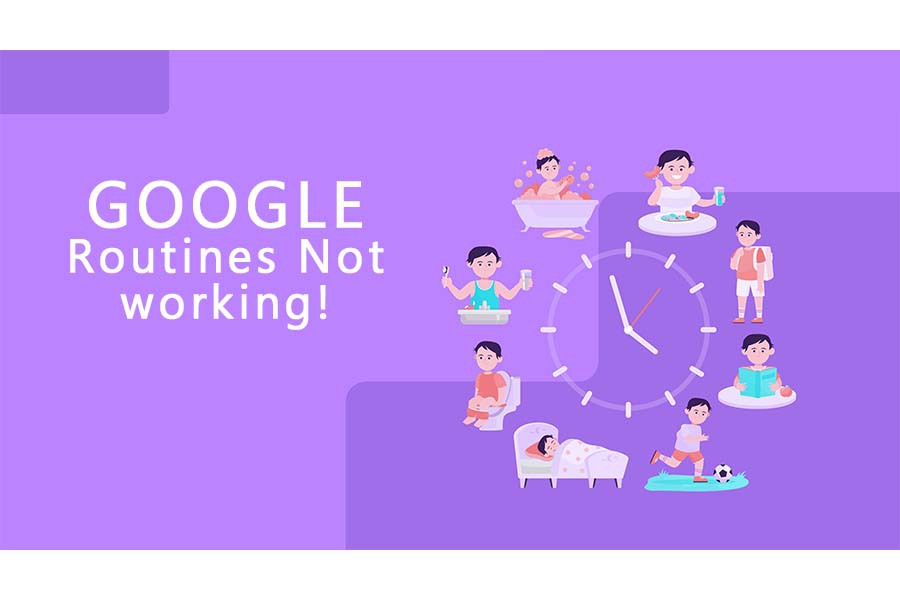There can be multiple reasons why your Google routine has stopped working such as app permissions, changes in settings, or so on. Some of the ways to resolve the issue are discussed below.
5 Steps to Take if Google Routines Not Working
1. Rebooting the phone
Rebooting your phone might resolve app-related problems.
2. Removing AI applications
You should remove any other AI-powered apps since problems may occur when you adjust the settings or any other features, such as Amazon’s Alexa or Microsoft’s Cortana.
3. Checking and Resetting App Permissions
They must have the authorization to make the app operate properly. Open the settings menu and then select Manage Apps.
Open it after searching for Google. Toggle all of the settings by clicking on App permissions.
4. Use Any Language
This might be an issue if you have two or more languages configured for your Google Assistant.
Ensure that you are using a single language for both the smartphone and the Google Assistant.
5. Look for Updates
Another solution you may attempt is to check for system updates as well as app updates. Typically, upgrading the app fixes the bulk of the flaws that were creating problems in the prior version of the app.
Along with the app version, you must also ensure that your mobile operating system is updated.
How to set up Google Routine again?
Don’t worry; you may just delete all of the routines that are causing you problems and start over. To do so, follow the instructions below:
- Launch a browser on your computer and navigate to the My Activity tab.
- Now, on the left sidebar, pick Other Google activities.
- Find and choose the option to remove Google Assistant routines.
However, keep in mind that doing so will erase all previously saved routines and need you to recreate them.
Open Assistant>>tap on your profile picture>>Assistant tab>>Routines Now, touch on the routine’s name and toggle each switch off. Return to the previous screen and press the Add button to add a new routine.
Again add your Google account if your Google routine is not working.
Go to Settings>>Account>>Google>>Remove account.
Re-add your Google account to your device, making sure to enable all of the permissions and settings to allow synchronization. Check to see if this addresses the problem.