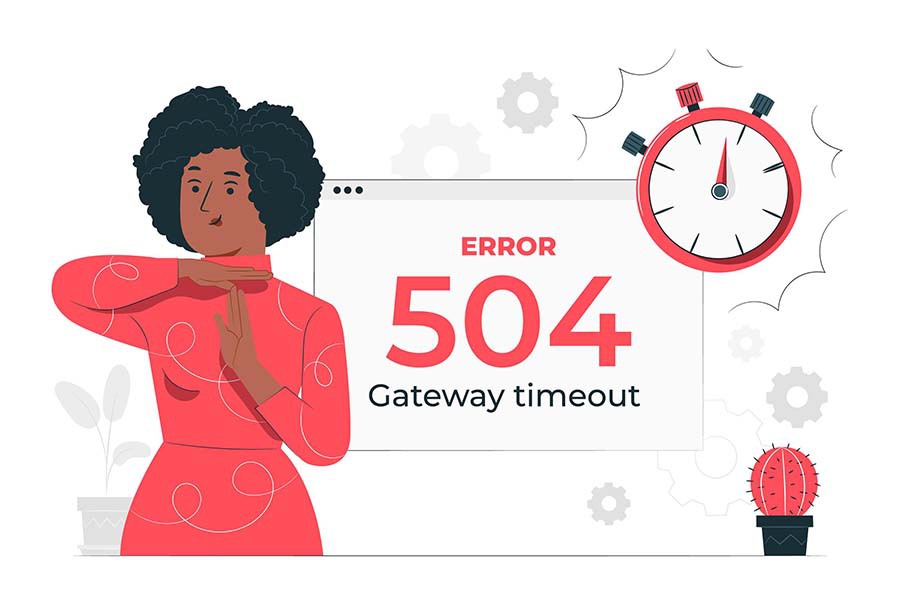Echo Show is a very useful device in tracking your movements all over the room. However, there might be times when you may be facing issues with your Echo device.
For instance, some users may face the issue of Echo Show Screen Timeout. If you are one of those, don’t worry, just keep reading!
Repair Echo Show Screen Timeout With These Easy Ways
1. Switch Off The Night-Time Clock
The first and the easiest way to solve this issue is to switch your night-time clock off.
For this, you can go to your device’s settings and go to wallpapers and clock and then turn off the Night-time clock.
This will help you to eliminate the annoying issue of Echo Show Screen Timeout after every 50-60 seconds of being inactive.
2. Adjust The Scheduled Time
The second doable fix for Echo Show Screen Timeout is to modify the listed time of your device. This will probably eliminate the issue for you.
However, if this doesn’t work, don’t get disheartened; we have two more ways to try out yet.
3. Switch Off The Do Not Disturb Mode
The third method is to go to the settings of your Echo device and then switch off the Do Not Disturb Mode.
This will most probably fix the issue of Echo Show Screen Timeout.
4. Update Your Device
The last and final way is to check for updates on your Echo Show. If there is any available update in the settings, then download it on your device and then try to see if the issue is fixed or not.
The Bottom Line
In most cases, these 4 DIY hacks work out to solve the problem of Echo Show Screen Timeout.
However, if you still face the issue, you might have to contact Amazon Support to fix it. We hope that these tricks work out for you!