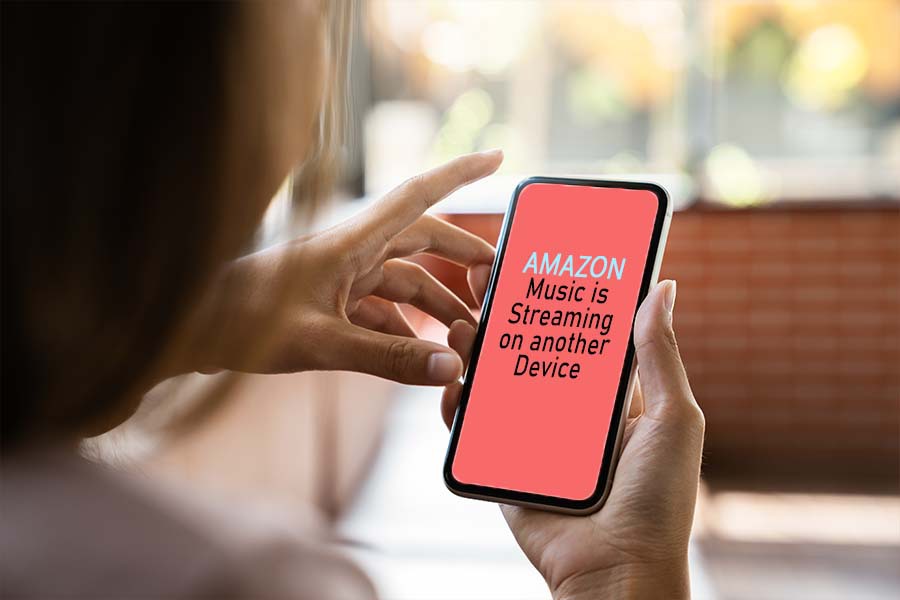This article mainly explains how to fix when you receive the message “Amazon Music is streaming on another device.”
There can be a bunch of reasons for this message to pop up. We’ll go through reasons one by one, along with how to avoid them.
How Does it Occur?
“Amazon Music is streaming on another device” – This message generally implies that some unknown device is being used already for streaming music.
However, it is noteworthy to mention that there are different subscription plans on Amazon music, enabling you to stream on more than one device accordingly.
If you are trying to stream music on more than one device, you should check which plan you have subscribed yourself to before doing that.
For example, if you have purchased a family subscription plan, it will let you stream music on different devices simultaneously, without any hassles.
However, if you haven’t subscribed to the family plan, then you will not be able to stream music on multiple devices. The family plan was recently introduced in high demand by amazon users.
Only users subscribed to the family plan are offered the benefits of streaming music on different devices simultaneously.
What if you don’t have a Family plan and aren’t Streaming Music on Any Device at All?
Some users have reported that they are not being able to stream on any device because it has notified them that some other device is already streaming music.
The users mentioned that they were not using any device to stream music at that time. Usually, such users aren’t subscribed to a family plan and try to stream on multiple devices, which is not possible.
How to Fix This?
The first and very basic way is to try logging out of all devices. First, go to the Amazon Music account and click on settings.
Then log out from all the devices. This way, you will be logged out of any device that may have your credentials. Once you log out successfully, change your password and other details and then log in fresh.
Another way we recommend resolving this issue is to visit Amazon’s official website. Click on the option ‘Accounts & Lists’ and navigate straight to ‘Content & Devices.’
Now, check all the devices that might have been registered to your account, and if you notice any unfamiliar or old device registered there, unregister it. Doing so should finally resolve the issue you are facing.