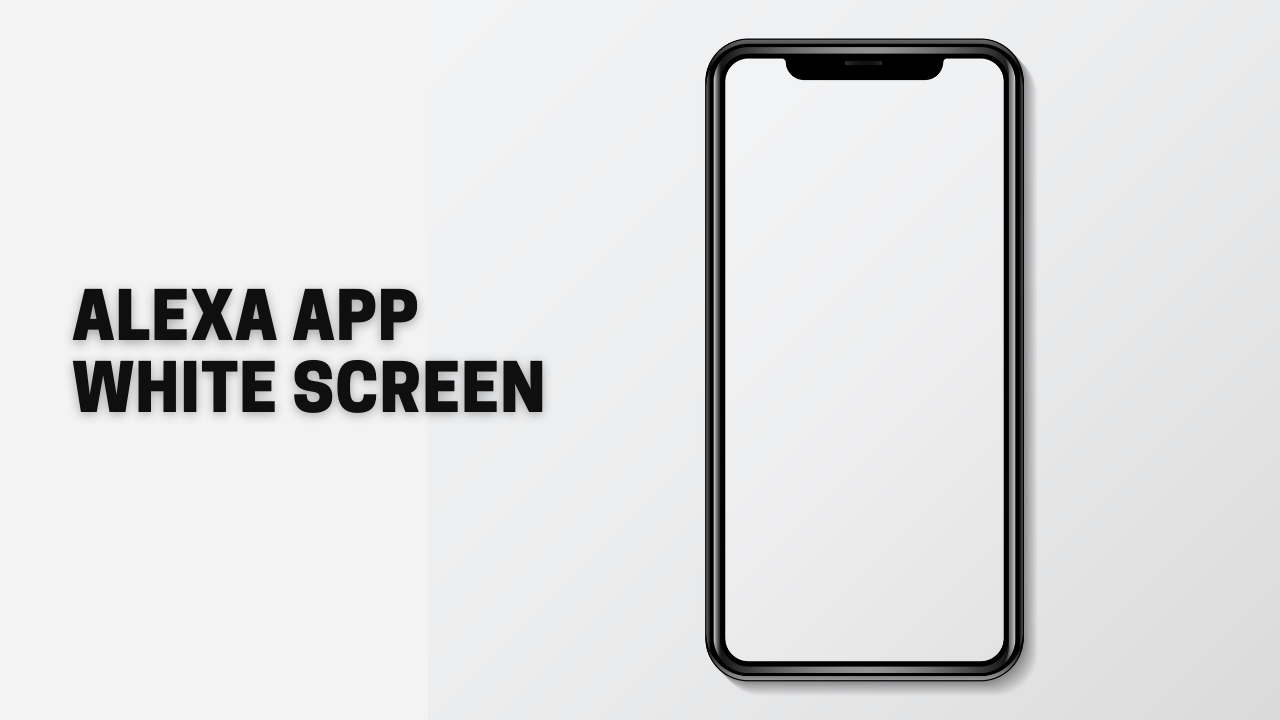Alexa app white screen happens when the app’s process halts at the white setup screen and defies to go back to normal.
A few steps can help you fix the Alexa app white screen on your android phone to fix the issue.
Check Compatibility
Often this issue arises when the app is not compatible with your phone. The installation process will halt, hence showing a white screen.
Therefore, you need to check the basic requirements for the Alexa app before setting it up.
Install Android WebView App
An essential app that will help you to use the app seamlessly is Android WebView. Android WebView supports the viewing of web pages on your android phone.
Disconnect from VPN
If you have your VPN turned on, then this might conflict with your Alexa app. Using a VPN essentially disrupts the functioning of the app.
It is suggested that you disable the VPN and AD guards before you install the Alexa app.
Switch to auto Date & Timing
Switching to automatic time and date will help in moving again with the app. Often Alexa app gets stuck due to conflicts in date and time. Here are simple steps to change the time and date to automatic on your android phone.
Step -1: Go settings
Step – 2: Tap on Date & Time
Step – 3: Toggle switch to Automatic Date & Time
Smart Network Switch
There have been instances wherein users have disabled Smart Network Switch, passed the white setup screen, and completed its installation.
Outdated Android System
Your Alexa may not be running because of all the outdated apps. Hence, if that is the case, you should immediately update your phone’s android system from the Google Play Store app.
If the Alexa app white screen persists even after the steps mentioned above, it is best to connect with customer support.
The support will help you explain why you are facing the problem and how you can resolve it.